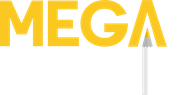When it comes to creating digital art, Procreate has quickly become THE name in mobile apps. It’s a vastly powerful tool that has one of the most streamlined interfaces seen on iOS. In fact, many artists purchase iPads just to use Procreate.
The app is capable of handling some seriously hardcore image processing that used to be only be possible on dedicated (and very expensive) Photoshop equipped desktops.
Paintings, sketches, animations and more are all possible when connected to an Apple Pencil.
The fact that the app costs only $13 is another boon that has helped Procreate nudge a position into dozens of best app lists.
Why would you want a physical keyboard for Procreate?
As simple as the interface for Procreate might seem, there’s a definite learning curve to accessing everything it has to offer. A tap of the pencil might do one thing, but a tap while holding the modify button does another. Your fingers (up to four of them) have roles to play, along with long presses, swipes and double taps.
Sometimes you just want to draw, which is what the AOIKTYE keyboard helps with.
The stand alone pad has all the most commonly used Procreate commands on dedicated buttons, so you never need to hunt for things on screen.
One hand does the drawing, while the other controls your tools.

Overview of AOIKTYE Procreate keyboard
Call me old fashioned, but I’m actually a fan of physical buttons. The keyboard has 19 of them in a gadget that looks suspiciously identical to a wireless number pad.
Actually, it likely IS a wireless number pad with different stickers applied. It doesn’t exactly match the sleek aesthetic of an iPad, but it gets the job done.
The keyboard includes a micro USB charging cable, which AOIKTYE states charges the device in 2 hours. Fully charged, the keyboard is supposed to last for 84 hours of uninterrupted use with a 6 month standby time.
Setup was super straightforward. Flip the power switch on the side and look for the keyboard in the iPad’s Bluetooth settings.

What’s it like to paint with?
I had to spend some time studying the Procreate keyboard’s buttons before I was able to use them without looking. While most of the icons match what you see on screen, some take a little trial and error.
The full list of dedicated button commands are:
- Settings
- Full screen
- Layers
- Delete
- Increase brush size
- Decrease brush size
- Quick menu
- Brush
- Erase
- Color wheel
- Undo
- Redo
- Switch colors
- Selections
- Transform
- HSB (hue, saturation, brightness)
- Color balance
- Eyedropper
- Command button

Holding the command key triggers additional options like copy/cut/paste.
Check out this video to see the AOIKTYE keyboard in action:
As I created this review over St. Patrick’s Day, I thought a happy little leprechaun would be a fun subject to put the Procreate keyboard through its paces.
I wanted to use a painterly style in the vein of Norman Rockwell or J.C. Leyendecker, which meant a limited palette, chunky brushes and warm colors.

Paint, press, paint, press
The initial sketch first introduced me to the ease of having dedicated buttons for the brush and eraser. It might not seem like much effort to use Procreate’s modify button to trigger the eraser, but I found it preferable to use the keyboard.
My left hand eventually adopted a hovered position over the keys, while my right sketched away. A stroke here, a correction there.
Undo and redo had the same convenience.
Switching to painting, I began to use the color wheel button and eyedropper. The brush size buttons were probably my most frequently used, though I have one peccadillo….
They change the brush size by a fixed amount of around 20% at a time instead of incrementally. This required frequent adjustments for the finer details and I would have preferred to hold the button down when I wanted a bigger change.
Maybe there will be an adjustment in the future.
The final benefit of the keyboard has to be the full screen button. iPads have limited screen space to begin with and the less an app’s interface is in the way the better. By moving all the commands to the keyboard, you can switch Procreate’s canvas to full screen mode and make the most of every pixel.
Final thoughts
I’m no stranger to Procreate or it’s unique interface, but I can honestly say the AOIKTYE keyboard made my experience SIGNIFICANTLY more streamlined. The leprechaun painting took about 4.5 hours and I think the keyboard reduced that time by 10-20%.
For digital artists who use Procreate daily, that can really add up.