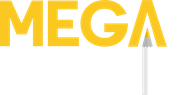Digital artists often bemoan the lack of tactile feedback in their medium. Without the texture of paper or the pebbly resistance of a pencil, digital art can feel like a sterile void.
Nothing but the same clicks and taps regardless of the tool or talent.
But what if there WAS a way to add more physical response to digital art? That’s what stands out about Huion’s Inspiroy Dial 2 tablet. Besides the usual row of buttons, the device has not one, but TWO physical dial controllers.
Could they bring some much needed “hands-on” feeling to digital art? Read on for an in-depth review!
Unboxing and first impressions
This is my third Huion tablet review after the entry level Inspiroy H580x, and the mid-tier Inspiroy H1060p. While those were both strong contenders for their price points, the Dial 2 is a step up at around $135.
And boy does it show.

Unboxing the tablet I was immediately impressed by the difference in build quality. The metal accents along the side and back add a premium vibe, along with improvements throughout the keypad and panel.
Gone are stiff clicky buttons, replaced by near silent ‘press keys’. The new PW517 stylus has a 40% reduced retraction distance (how far back the nib moves). Even the drawing panel itself is transformed with a new texture that improves resistance to feel more like paper.


Dials for days
The namesake feature of the tablet are the dials at each corner. By default, they control zoom levels and brush size, though they can be customized for different commands too. Opacity or even layer switching is possible through the HuionTablet app, which has settings for clockwise and counterclockwise turns.
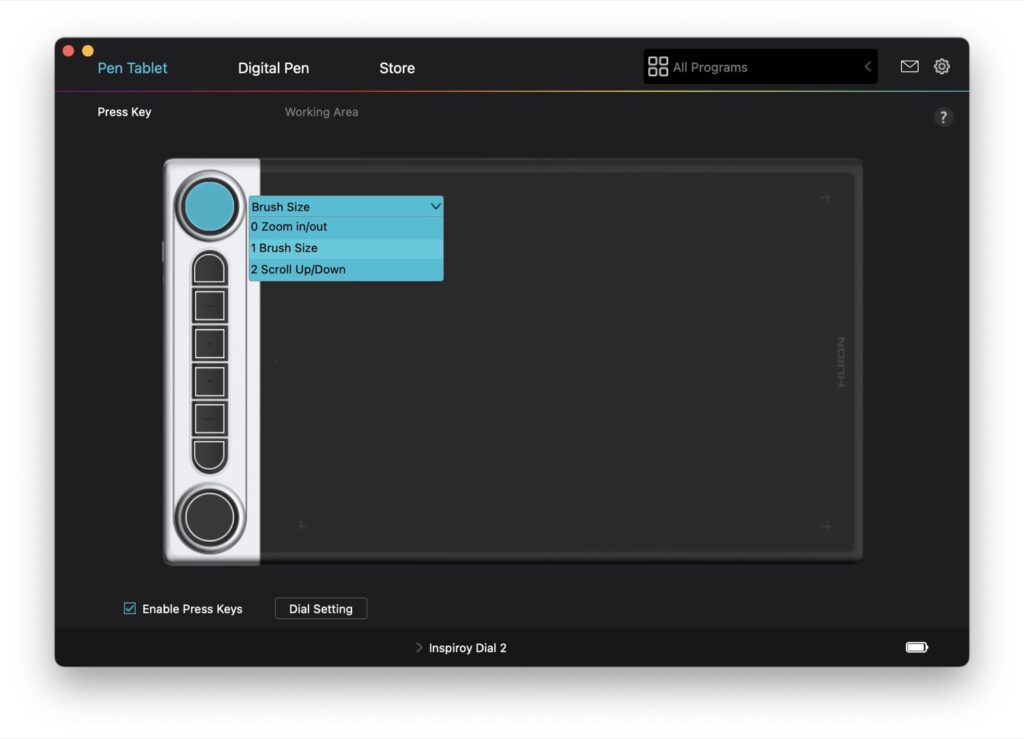
The center of each dial is also a pressable button. Each tap cycles the control of the dial from zoom, brush size and scroll.
My favorite use for the dials? Rotation! If your digital art app supports rotating the canvas, the dials are literally the perfect tool. A twist here and there keeps my drawing form comfortable without contorting my wrists. 👋
That’s all very handy, but what I really need to impart on you is the sheer satisfaction turning the dials brings.
There’s a very pleasant ratcheting sound as the dial clicks through each turn. Imagine a tiny fishing reel letting out the line.
A little goes a long way however. Each click of the dial triggers the equivalent key command, so one or two clicks is usually all you need at a time. Because of this finesse, slightly taller dials might’ve made things easier.

Huion’s new ‘paper-like’ panel
While the change is subtle, I found Huion’s new panel texture to be a welcome improvement. They state the Dial 2 has a 20% increased resistance between the pen tip and panel. This produces a more tactile, rough texture like you’d experience with real paper.
I did notice a better “bite” when drawing. The decreased glide of the pen makes details a bit more manageable.
Time will tell if the increased resistance reduces the life of the stylus tips.

Huion PenTech 3.0
Bundled with the Inspiroy Dial 2 is the new PW517 (aka PenTech 3.0) battery-free stylus. Besides some aesthetic changes and a more premium set of buttons, the pen also has a higher report rate of >300PPS.
There’s still the industry standard 8192 levels of pressure sensitivity and 5080 LPI resolution.
Huion says the PenTech 3.0 retraction distance has decreased by 40%, which is essentially how much the nib can move. Older models have enough wiggle room to never quite feel like a real pen, while the 3.0 is much stiffer.

It’s a little thing, but I actually like the new pen holder quite a bit. The previous stand was wobbly and felt cheap. The new model is sturdier and holds the stylus horizontally much better.
Twist it open and you’ll find 5 standard nibs, 5 felt nibs + a nib removal tool.

What are the felt nibs like?
If you like the added resistance of the new panel, you’ll love the felt nibs. During my test they added a significant amount of texture – imagine drawing with a fine point Sharpie.
Just like other felt-tip markers, they get squeaky if you press hard!
Final thoughts
Overall, the Inspiroy Dial 2 is a great drawing tablet for artists looking for an innovative way to control their app settings. The polished appearance, upgraded panel and PenTech 3.0 stylus make it joy to use for digital paintings and sketches.
While some might miss the abundance of buttons available on other tablets (the H1060p has 28 hotkeys), the Dial 2 offers the easiest way to quickly zoom, change brush sizes or rotate the canvas.