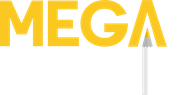In the constantly changing world of AI, it seems there’s a tool for pretty much everything. According to Stanford, there are now over 350,000 AI projects with more cropping up every week. These tools are fundamentally changing the way industries operate, and the art world is no exception.
While many artists have a fierce skepticism (or downright loathing) of AI, the possibility of using it to assist in human art is intriguing.
Will there come a day when you can have an AI ink your sketches? Or paint your backgrounds? Or draw clothes on your figure art?
The Intersection of AI and Art
Artist’s concerns mainly revolve around AI taking over the creative process entirely, replacing hard earned human skills with pixel-perfect composites.
But imagine you’re an artist with an incredible line art drawing. The only thing missing is the color, which feels like an overwhelming rabbit hole of possibilities.
What if you could experiment with different color palettes without manually painting them?
That’s where AI comes in.
In this post we’ll explore AI programs that can colorizing line art. We’ll see if they can provide artists with a time-saving starting point, or if it’s all a bunch of marketing hype.
Tools for AI-Assisted Art Coloring
Clip Studio Paint
A juggernaut among digital art tools, Clip Studio Paint has launched many impressive features such as:
- embedded 3D reference models
- comic panel templates
- 2D animation
- smart perspective grids
And now an AI colorizing feature. According to their documentation, the Colorize command uses machine learning to automatically color line drawings. To try it, I created a piece of line art that would typically be my final product before starting the painting process:

Testing Clip Studio Paint colorize feature
First up was the easiest option. I selected the layer with my line art, then hit the Edit menu > Colorize (technology preview) > Colorize all. There was a brief wait until I was rewarded with this…
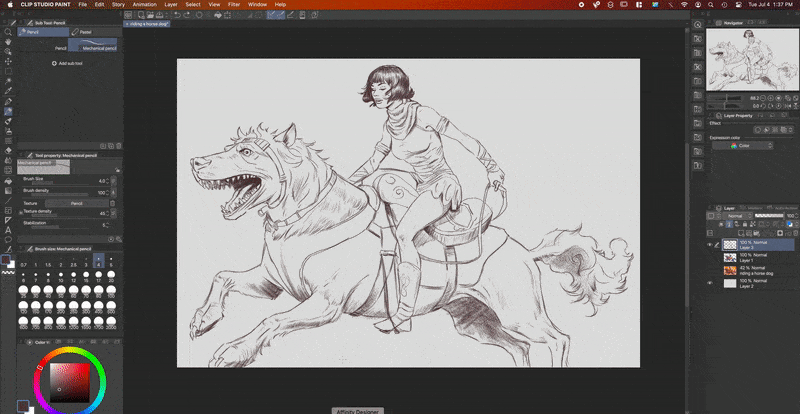

Why the dark face? No clue. I tried this several times, but the AI wanted a coal-colored head for some reason. Maybe her hair messed it up?
The rest of the image was given a pastel palette with a watercolor-like effect. The area under the rider’s arms did not stay in the lines. While this still might be more helpful than painting from scratch, Clip Studio Paint has another trick up its sleeve.
Colorize with hints
You can also provide the AI with some guidance about your colors by creating a new layer and adding some basic shapes and hues. I added enough color to clearly mark each area and tried to give it a good starting point.
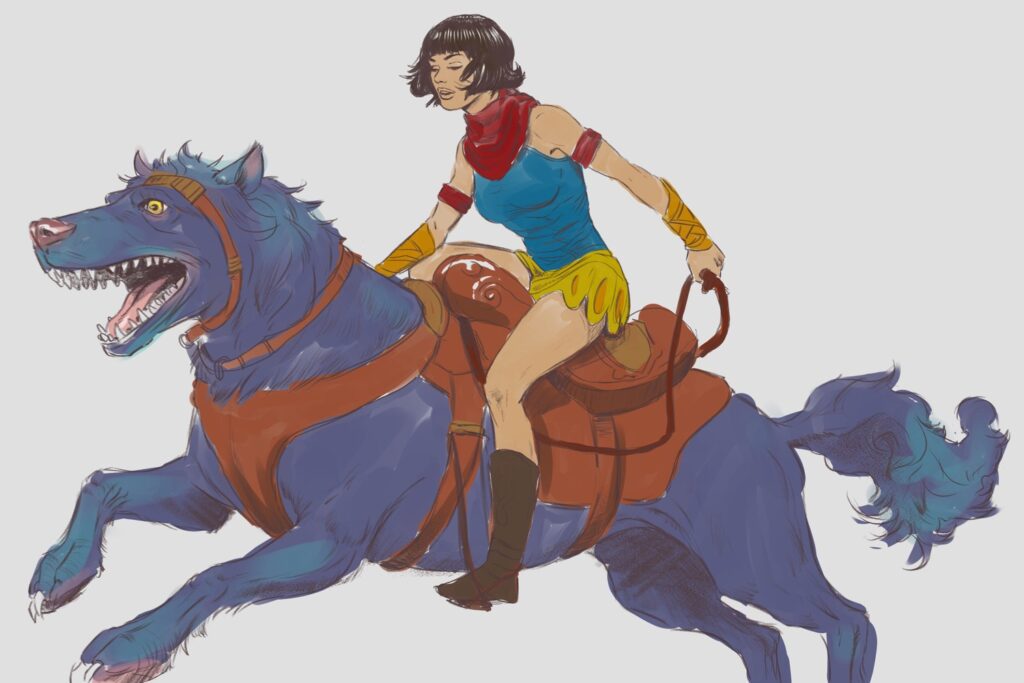
To use ‘’Colorize with hints’ you select your line art layer and click the lighthouse icon to set it as a reference layer.
Then you select your color layer and click Edit > Colorize (technology preview) > Use hint image and colorize.
The app quickly created a new AI-colored layer based on my reference:

It’s definitely better than the first result, but not as helpful as my own color layer. It essentially blurred it all together.
Petalica Paint
Another new AI coloring tool is Petalica Paint. The app boasts some impressive results on its website and is completely free to use. Let’s see how it stands up to the task of coloring line art.
Using the same image as before, I uploaded it to the app and was shown a result almost instantly side by side.
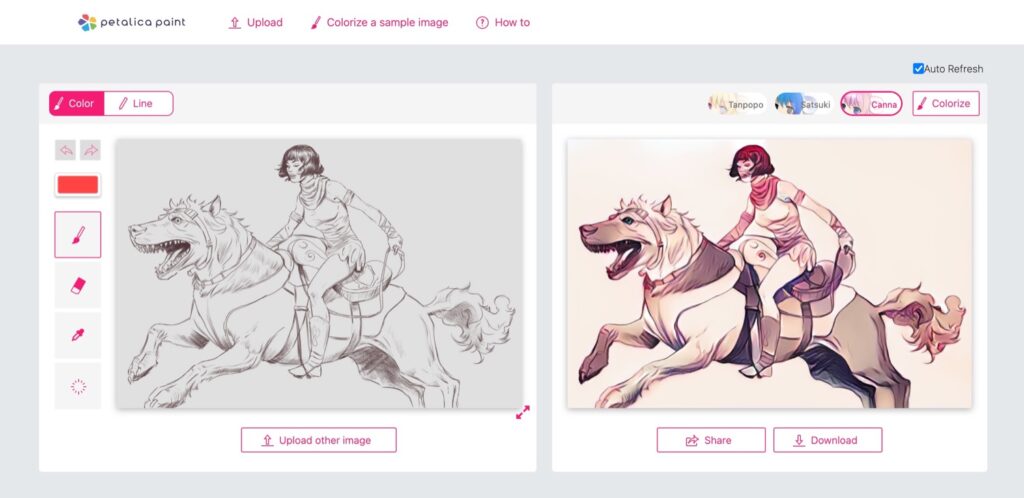
The initial results were not that much different than Clip Studio Paint. Still very dark and blobby around detailed areas like the face and horse-dog’s mouth. The line art has a strangely embossed look too.
Petalica Paint has three colorization styles available: Tanpopo, Satsuki, and Canna. Clicking them changes the colors used, but the placement looks quite random.
Much like Clip Studio Paint, Petalica Paint also has a color hinting option. Using the tools on the left you can paint colors over the line art to help guide the AI.
The problem is the brush tool seems to be pulled from Windows XP. No size adjustments leave you scribbling like a toddler over large areas. The results were even worse.
The video below shows the AI’s complete abandonment of where I was coloring:
Are We There Yet?
So are AI tools up to the task of coloring line art?
The answer, at this moment anyway, is not quite. As we’ve seen with both Clip Studio Paint and Petalica Paint, while these AI tools can offer a good starting point for coloring, they still require a human element to finish the job.
They might be capable of providing a basic color scheme, but the actual work of shading, blending, and other nuances of painting are best left to the artist.
It’s surprising how much more capable AI is at creating images from scratch than it is at coloring existing ones.
At this rate I have no doubt you’ll one day be able to click ‘colorize’ and have sketches turned into painted masterpieces, but that day isn’t here yet.